Using an online render farm should be an easy task. In this article I’m going to explain how to get by the basic tasks and answer some of the most frequently asked questions:

What does an online render farm work?
- How do I send a project to an online render farm?
- How do I get the rendered files?
- Is my data secured?
- What kind of performance boost can an online render farm provide?
How do I send a project to an online render farm?
There are several ways to send your project to a farm:
- Upload it through a website. That’s the simplest way, it works like any online file upload – like sharing your pictures to Facebook. You click a button on a web page, select your project file or your archive, and click OK. Next, there is another button on the page for sending the file to the farm. Not all farms allow for archives to be uploaded so, if you need to upload a single file, you may need to process it to include all dependencies (external libraries, textures, etc)
- Upload it through FTP. For this you will need to connect to the FTP server provided by the farm, using an FTP client (FileZilla is a good free FTP client). You will find the FTP server address and port in the documentation provided by each farm. You will also need to see what kinds of files are accepted for uploading and how to structure your projects in folders. This should be mentioned in each farm’s documentation.
- Upload it using a plug-in. Some farms have plugins for the 3D software they support, which allow you to send your file directly, without having to switch programs. In this case, the operation is easier: just click the corresponding button in the plugin, and the project will be uploaded automatically to the farm. Depending on the plug-in functionality, it may also start automatically the rendering. Each plugin will have to be installed before using it, and some of them will require additional software installed on the machine to handle the uploads and downloads.
How do I get the rendered files?
Retrieving the rendered files is the reverse of uploading them to the farm. The same options may be available: download them from the website, download them through FTP or download them automatically via the plug-in. The process is similar to the one used for uploading the files. Specific details should be available in the support section of each farm.
Is my data secured?
Generally, yes, but to be 100% sure you may want to check the privacy policy of each farm. The collaborative farms will distribute your project to a network of computers belonging to unknown persons in order to render it. Also, some of the paid farms will automatically make your work public if rendered on their free tier. If in doubt, ask for signing an NDA for the work you submit.
On the technical side, the upload and download processes should also be observed. This is a weak point for some of the farms, and the connection between your computer and the farm server may not be secured. For the website part, check for https:// links. Also, the FTP protocol has a secured version, called SFTP. In case of the plug-in, this is harder to determine without specialized tools, but you may ask for their support.
What kind of performance boost can an online render farm provide?
The speed increase can vary greatly depending on the type of work that is submitted to it, and on the level of resources available to the user, according to the payment plan.
If you submit a single image, in most cases it will be rendered on a single server at the farm. This means that the speed boost will be given by the difference in processing power between the server and your computer. If you are using a laptop (say a MacBook Pro), you may see a speed increase in the vicinity of 3x. Some farms have the ability to break an image into sections, render it on multiple servers and then put the pieces back together. In this case, the speed increase can be even greater.
In the case of animations, the speed boost will be of a larger magnitude. A farm will allocate one frame to each server available to you until the animation is over. Taking the same example with the MacBook Pro, in a plan with access to 20 servers, the potential speed increase is 60 times. This means that an animation that takes 60 hours to render on your laptop will only take 1 hour on the farm.
You have to keep in mind that all render farms have an overhead. They need to analyze the file, assign the servers to your account, distribute the work, manage potential errors and keep accounting. All that translates in some time being added to the actual render time for each image. So if you do some math at home and expect a certain render time, the actual result may be off by a small amount.
Cre: blog.render.st